XAMPP FTP configuration for localhost and Mac OS X
-
FTP Connection Information
For update WordPress with a localhost installation, you must configure and get access with your FTP-client. We use XAMPP as FTP-Client. If it installed we have to “Start” the FTP-Client. Now we are ready to download and update WordPress PlugIns.
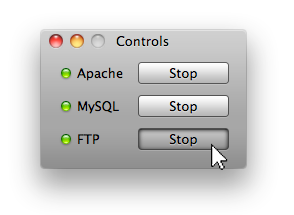
With a XAMPP installation on Apple OS X the FTP connection is not configurated automaticly and we have to do this. It means the connection informations, like Hostname, the FTP Username and the FTP Password are missing. Of course it appears an dialog as the screenshot shows above.
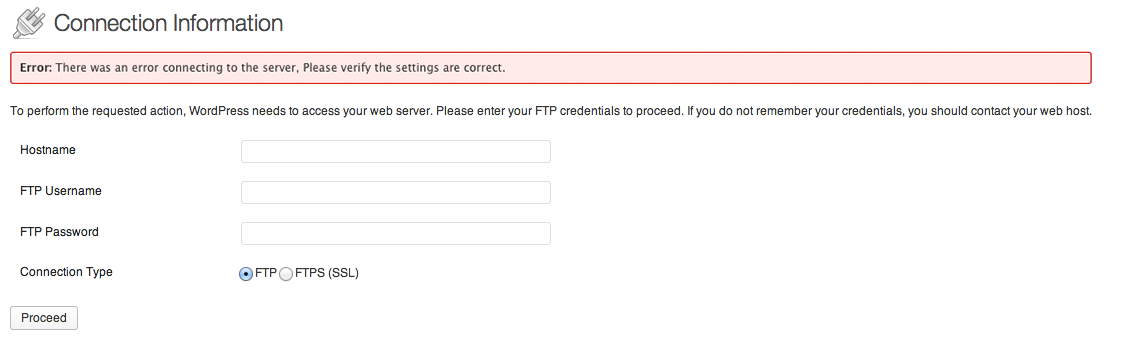
The connection information (user and password) are stored in the ProFTPd config file (www.apachefriends.org/de/xampp-macosx.html#859). Watch out for these entries.
/Applications/XAMPP/etc/proftpd.conf:
Watch out for the User and Password in the etc/proftpd.conf.
# Set the user and group under which the server will run. User nobody ... # nobody gets the password "xampp" UserPassword nobody 2TgxE8g184G9c RequireValidShell offThe Hostname is: localhost
Attention: The password isn’t the UserPassword!
The FTP-connection information can be stored permanently in the
wordpress/wp-config.php:
Store the connection information permanently.
define('FTP_HOST', 'localhost'); define('FTP_USER', 'nobody'); define('FTP_PASS', 'xampp'); -
Missing temp-folder or no read/write rights
A second error can be folder access problems, missing folder or read/write rights. Because the access rights WordPress can not create the needed folders for plugin downloads and updates. We must create these two folders and give them read/write rights for WordPress.
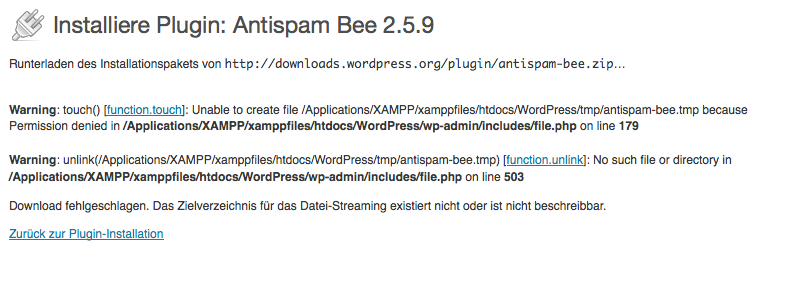 Create this two folders:
Create this two folders:– wordpress/tmp
– wordpress/wp-content/upgradeGive WordPress read/write access to them:
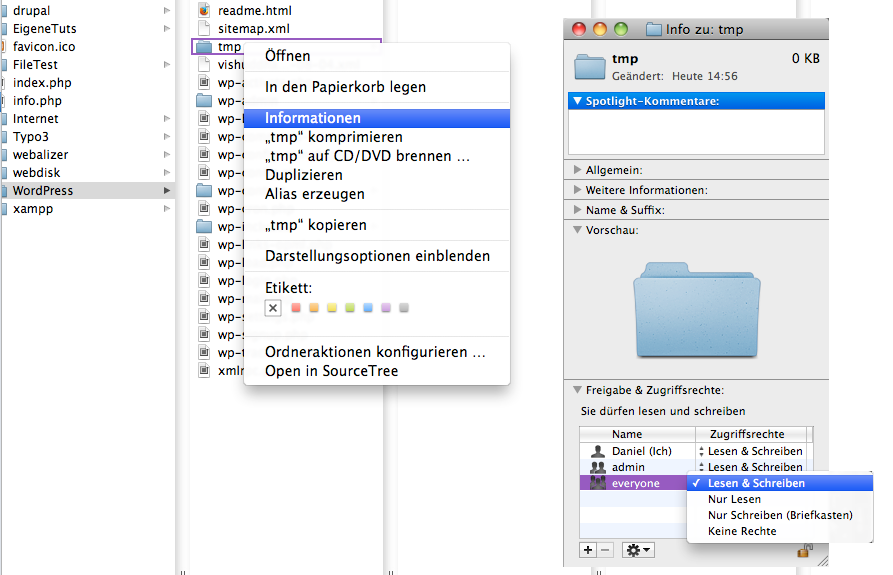
Now we should download and install WordPress Plugins.
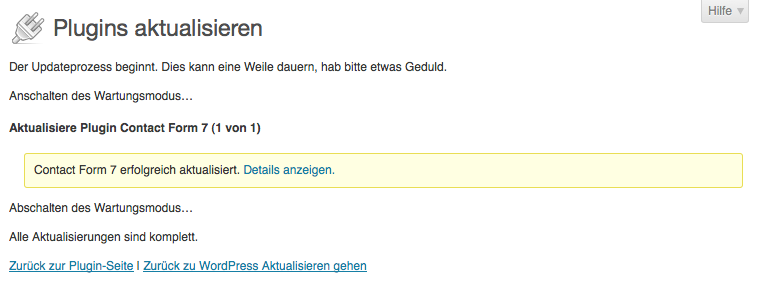
-
Unable to locate WordPress content directory
WordPress search for the content directory (wp-content) and there is a similar error message?
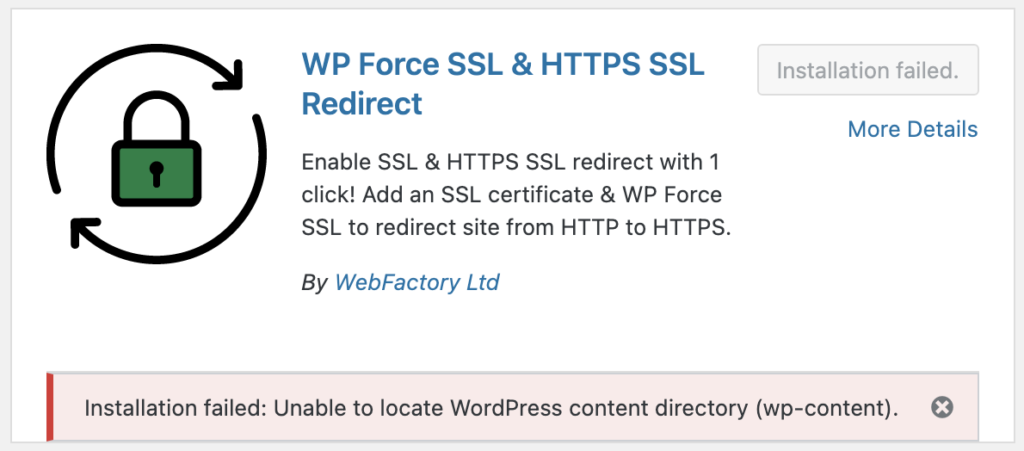
Open again the wordpress/wp-config.php: and insert:
define('FS_METHOD', 'direct');The widget can be installed.
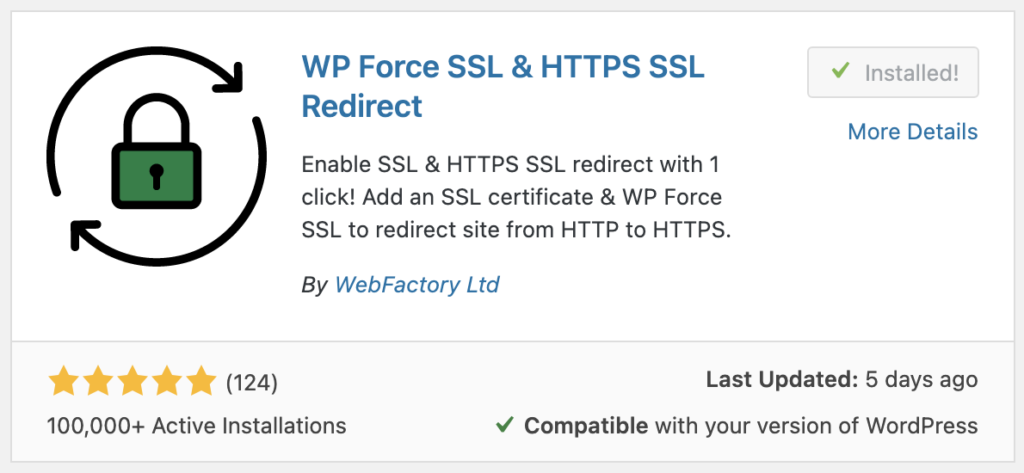

Thanks, I was stuck for sometime but this sorted me out.